Related Sites
Dartmouth College
Office of the Registrar
6014 McNutt Hall
Hanover, NH 03755-3541
Phone: (603) 646-2246
Fax: (603) 646-2247
Email: registrar@Dartmouth.EDU
Dartmouth College
Office of the Registrar
6014 McNutt Hall
Hanover, NH 03755-3541
If you haven't created an account yet, visit the Creating your Account guide.
First, go to the Transcript Request Page then follow the steps below.
For additional guidance with login information, see Instructions for Dartmouth Login.
Step 1: Select Documents
If you haven’t created an account yet visit the Creating Your Account guide page. Select the destination of your transcript. You may search for destinations within the Parchment network, or if you are sending to yourself or another individual, select the smaller “I’m sending to myself…” link below the search bar. If you find your destination in the network, the recipient’s address information loads automatically.

If you do not find your destination, select “I’m sending to myself or another individual” to add the email or physical address information manually.

Next, select the delivery method you would like to use. Your options are electronic or mailed.

eTranscripts (no additional charge)
Note: email providers use filters to reduce spam. Verify that the recipient can receive email from Parchment (parchment.com), Dartmouth’s eTranscript provider, to ensure their spam filter does not filter out your document emails.
Paper Transcripts
Step 2: Order Details
Provide additional order details based on the transcript type you have selected:
eTranscript:
For electronic transcript orders the recipient’s name is displayed in the top box. Enter the recipient email address, twice in the fields displayed.

Paper Transcript:
If you select a printed and mailed transcript, the recipient’s information is displayed. Please review this information before you proceed.
 Note: If you selected AMCAS or another participating “CAS” organization as the recipient, include the transcript request form or cover sheet as an attachment. For AMCAS, the system will prompt you to provide your AAMC ID and AAMC Transcript ID after you select CONTINUE.
Note: If you selected AMCAS or another participating “CAS” organization as the recipient, include the transcript request form or cover sheet as an attachment. For AMCAS, the system will prompt you to provide your AAMC ID and AAMC Transcript ID after you select CONTINUE.

Step 3: Review Order
Review the contents of your order and make any necessary changes. If your request is for an eTranscript you can select when the transcript is sent out. Once you’ve reviewed your order you need to sign the request and type your full name.

Per the Family Educational Rights and Privacy Act (FERPA), Dartmouth requires your consent to release your official transcripts to a third party. To proceed, read the consent statement and check the box next to it and click ‘CONTINUE’.
For more information about FERPA, see the FERPA Tutorial.
Step 4: Payment
Enter your payment method if necessary and confirm or change your billing address. Any charges will appear as “Parchment Inc.” on your credit card statement.
Step 5: Review Order
Select ‘Complete Order’ to finalize your order.
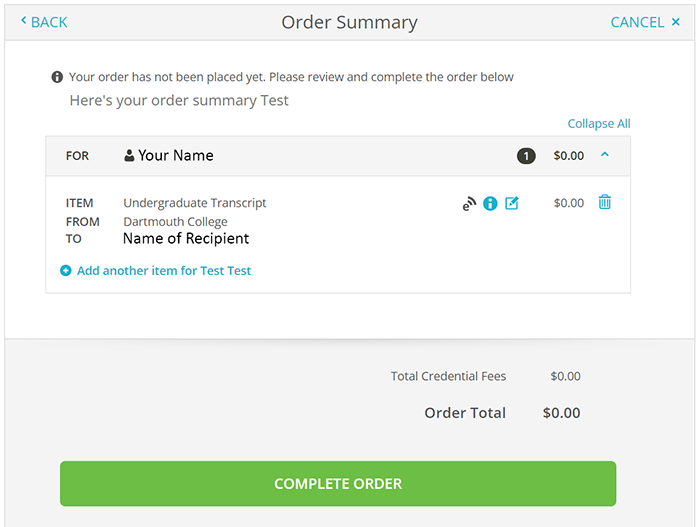
Confirmation Page
You will receive emails to confirm receipt of your order, and to confirm that the order has been shipped. Direct any questions about the receipt of a transcript to the recipient of the transcript.