Creating NSF Documents
From the PAPPG, NSF 23-1, "The mandate to use SciENcv only for preparation of the biographical sketch will go into effect for new proposals submitted or due on or after October 23, 2023. In the interim, proposers may continue to prepare and submit this document via use of SciENcv or the NSF fillable PDF. NSF, however, encourages the community to use SciENcv prior to the October 2023 implementation."
Use SciENcv to easily prepare a National Science Foundation (NSF) Biographical Sketch and Current & Pending Support document.
NSF Biographical Sketch *VIDEO* Tutorial
Creating a new NSF Biographical Sketch
- Go to the NCBI homepage and log in using your preferred sign in method. Click on your NCBI ID in the top
right corner, then click "Dashboard", click on SciENcv and then click Create New Document.


- When Creating a New Document, you will:
- Enter a Document Name
- Select NSF Biographical Sketch
- Choose the Data Source: you may choose to Start with a Blank Document, Existing Document you've created in SciENcv or use an External Source, such as ORCID or eRA Commons and import information.
- Click "Create"

- SciENcv will then generate a web form formatted similar to an NSF biographical sketch.
You can work stepwise through each section to complete or to doublecheck or supplement
items which imported from ORCID or eRA Commons.
- Under headings for A, B, and C, you may edit information which imported into the document and you may also add additional
entries by clicking on the green plus, entering required information and then clicking
to Save the record.



- NSF requires the PI to certify the biosketch. To accomplish this in SciENcv, you will
click on "Download PDF" on the bottom right of the page.
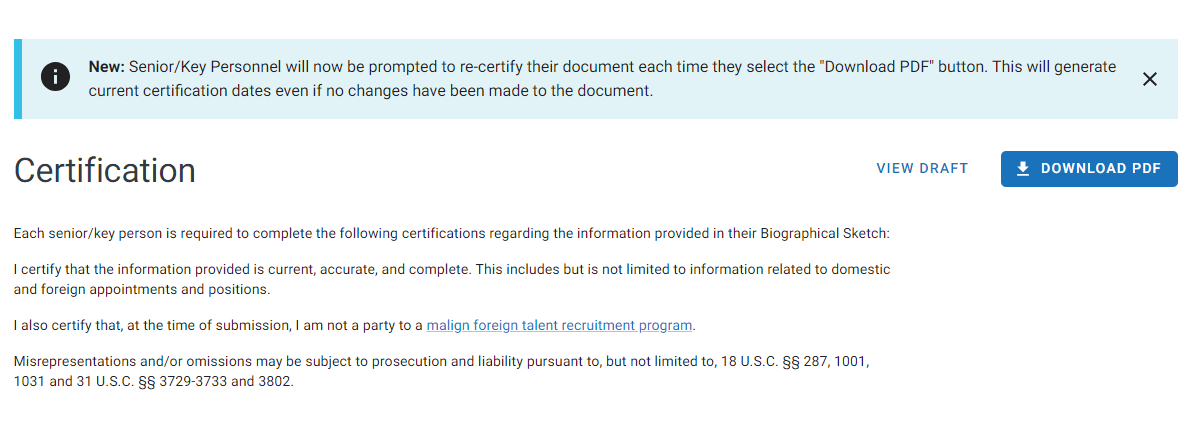
- A box will pop up outlining the required certification and you will click "CERTIFY".
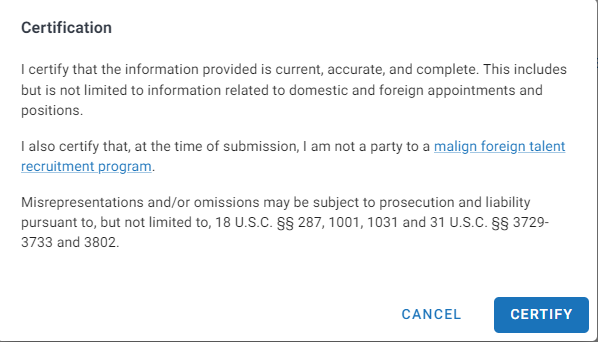
- Under headings for A, B, and C, you may edit information which imported into the document and you may also add additional
entries by clicking on the green plus, entering required information and then clicking
to Save the record.
- SciENcv will then generate your certified NSF-compliant biosketch which can be uploaded into your proposal.
- At any time prior to certification, you can generate a draft document by clicking
the link in the top right, "View Draft".

- At any time, you may go back to your SciENcv dashboard, and next to SciENcv documents:
- Click "Edit" and then to the far right of your saved biosketch, click "Edit" and the web form will reopen.
- You can update information, click on "pdf" at the bottom right, click "CERTIFY" to certify, and you've created an updated biosketch for your new proposal.
NSF Current and Pending (Other) Support *VIDEO* Tutorial
Creating a new NSF Current and Pending (Other) Support document
- Follow the steps above entering a Document Name, Selecting "NSF Current and Pending (Other) Support" and for Data Source, you may select Start with a Blank Document or Existing Document you've created in SciENcv. There will be no option to import information from other
systems, however this is to be available in the future.

- SciENcv creates a web form walking you through the Current and Pending document.
- You will click the button to "Add Information" and enter responses regarding your current position and organization into the required
fields. If your SciENcv account is linked to your ORCID account, your persistent identifier
will import into this record. Click "Save".

- Under Project/Proposal Summary, you will enter all current and pending support information as outlined in the form.
To add a record, click "Add Project/Proposal" and enter all of the required information regarding the project or proposal, then
click to "save and add another entry" or "save" to return to the web form.

- Under In-Kind Contribution Summary, you will include all current and pending in-kind contributions per the instructions
in the web form. Click "Add In-Kind Contribution", enter the required information and then either "Save and Add Another Entry" or "Save" to return to the web form.

- At any time, you can view a draft version of the Current and Pending Support document
by clicking on View Draft in the top, right corner of the web form.

- NSF requires that the investigator certify their Current and Pending Support document.
To certify, click on "Download PDF", read the Certification language, then click "CERTIFY".
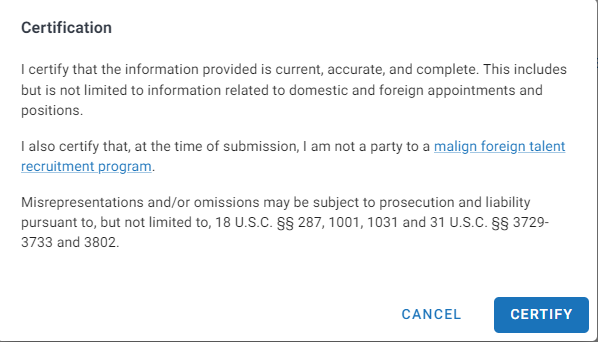
- You will click the button to "Add Information" and enter responses regarding your current position and organization into the required
fields. If your SciENcv account is linked to your ORCID account, your persistent identifier
will import into this record. Click "Save".
- SciENcv will then generate a certified Current and Pending document ready for upload into your proposal.
- You may access the saved web form from your SciENcv dashboard, click "Edit" and then to the far right of your Current and Pending document record, you may click "Edit" and update any information for a new proposal.