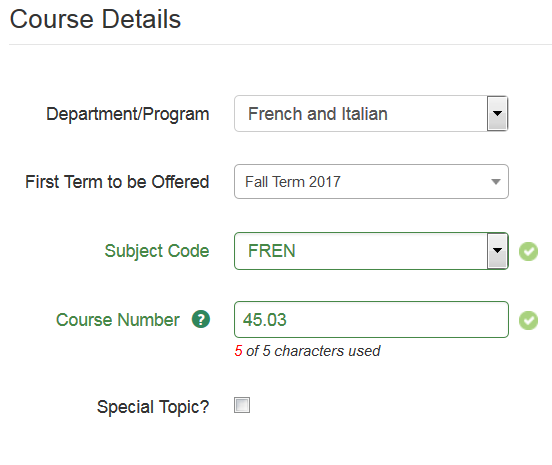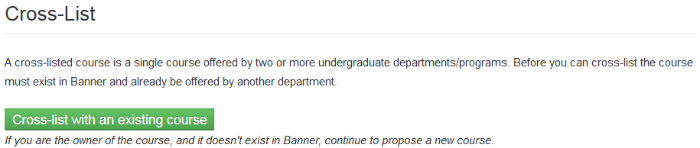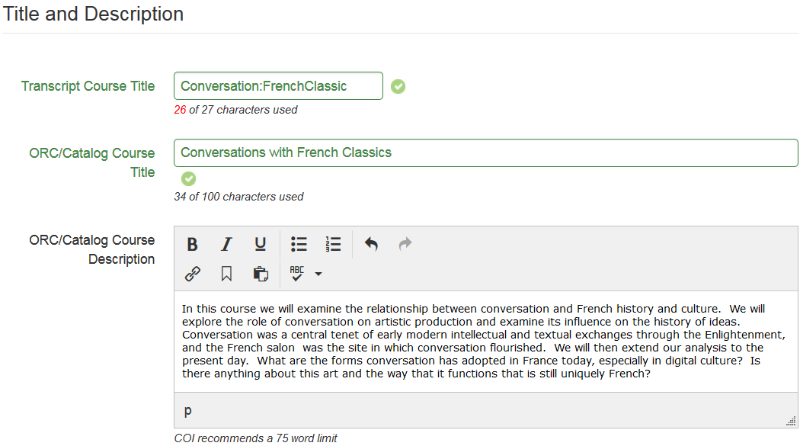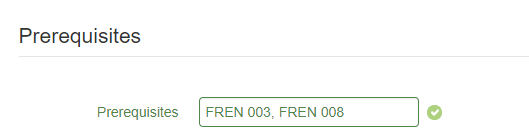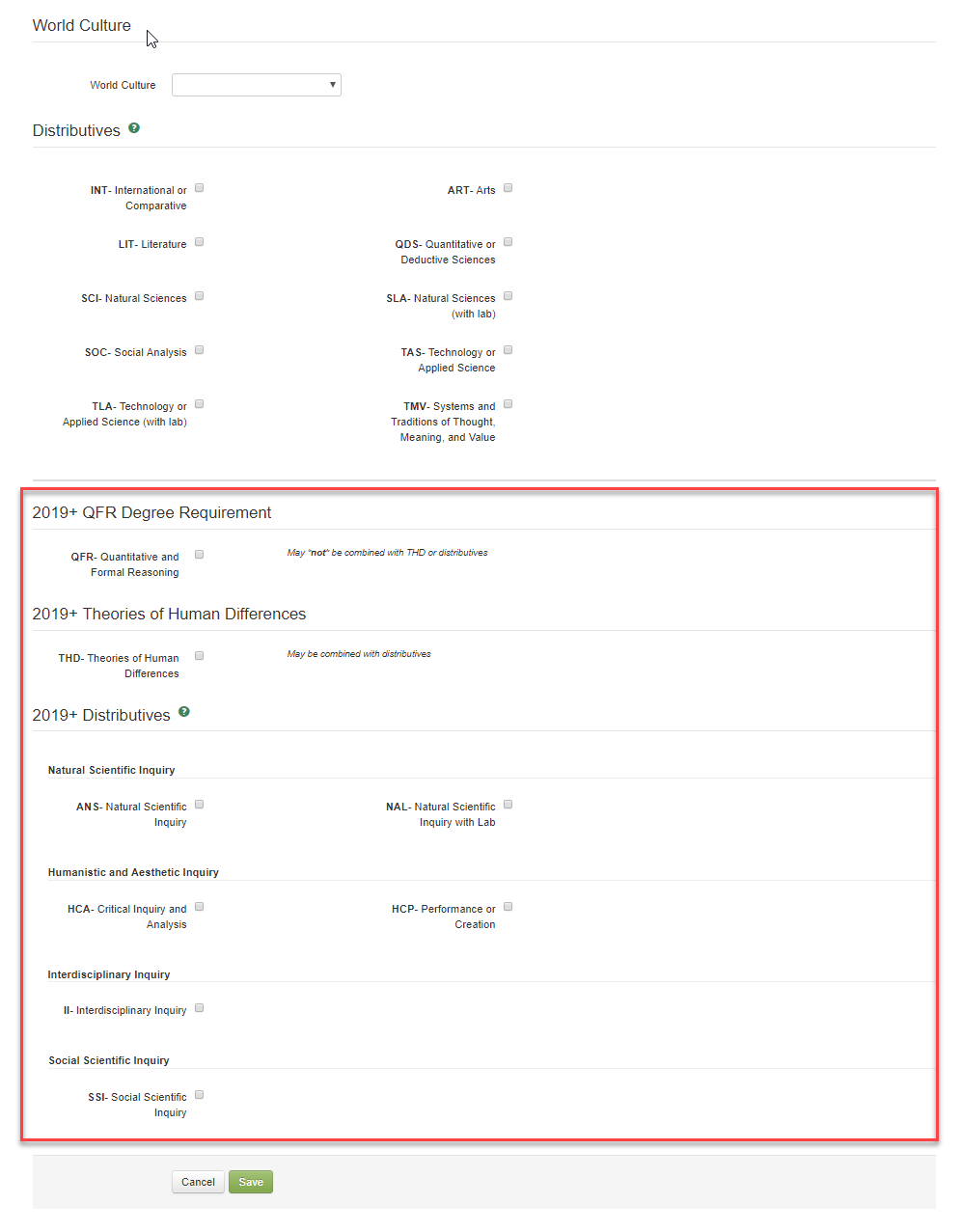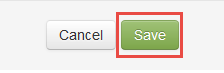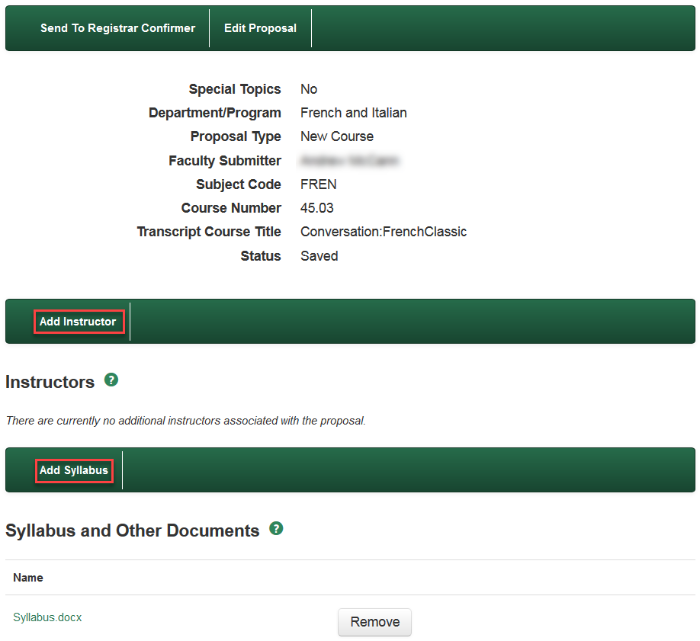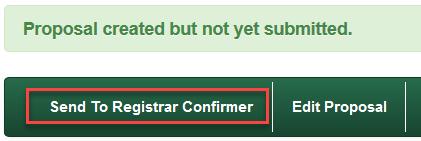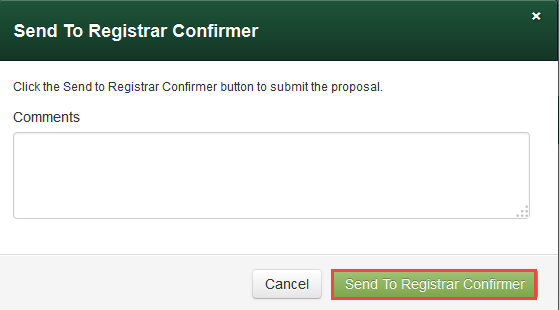Office of the Registrar
Dartmouth College
Office of the Registrar
6014 McNutt Hall
Hanover, NH 03755-3541
Phone: (603) 646-2246
Fax: (603) 646-2247
Email: registrar@Dartmouth.EDU
DCARS New Course Proposal Guide
Guides
Step 1: Select "New Course" from the DCARS dashboard.

Step 2: For a new course, fill in the details of the course as described below.
Course Details
- Department/Program
- Faculty Submitter
- If you are a faculty member your name is automatically listed as the Faculty Submitter and this field is not displayed on this form. If you are a proxy select the name of the faculty member for whom you are submitting the course proposal.
- Term First Offered
- Subject Code
- Course Number
- Courses may have either a 3-character number (e.g. 023) or a 5-character expanded number (e.g. 23.01). See the Expanded Course Numbering System page for further details.
- If you are unsure what course number to use refer to your Active Course Report and Expanded Course Number Report on your Department/Program Dashboard.
- Special Topic
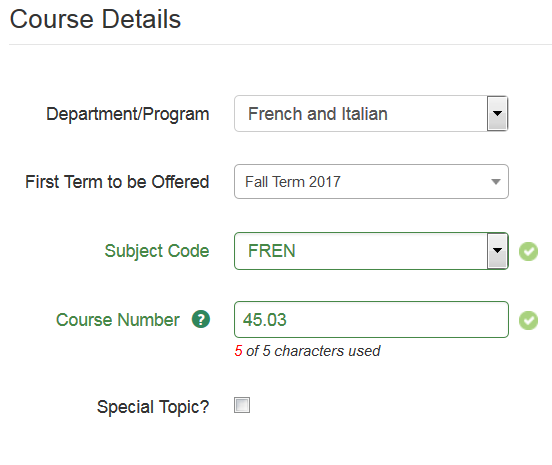
Cross-List
- Before you can cross-list a course the owner of the course must first propose the course in DCARS and have it approved.
- DCARS will fill in your course details with information copied from the owner’s course which already exists in Banner. You will still edit your own course subject and number. Copied course information cannot be edited.
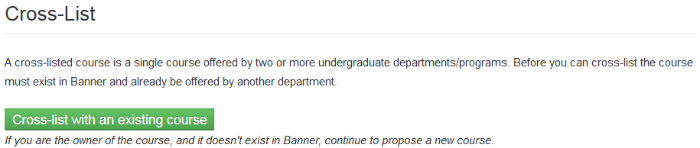
Title and Description
- Transcript Course Title
- Enter the abbreviated title for the transcript, which has a limit of (27) characters.
- ORC/Catalog Course Title
- Enter the complete course title. This will be published in the ORC/Catalog and displayed on the Timetable.
- ORC/Catalog Course Description
- NOTE: The COI recommends that course descriptions be limited to (75) words or fewer in length.
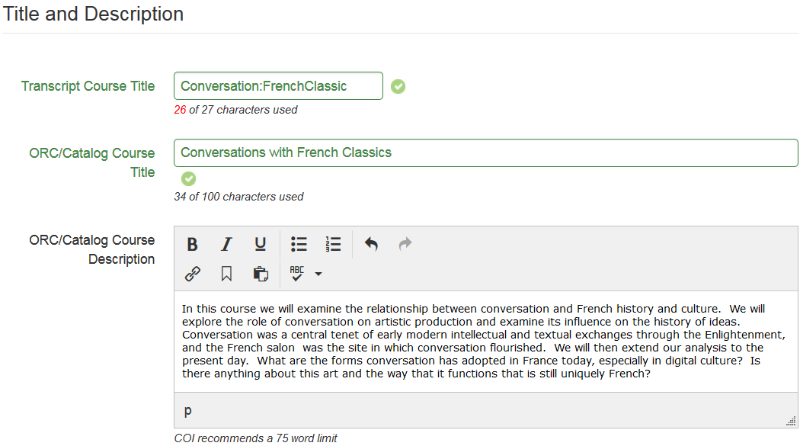
Prerequisites
- Enter prerequisite course information in this box ONLY if there are new prerequisites otherwise leave blank.
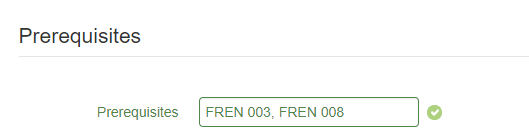
World Culture and Distributives
- World Culture
- Distributives
- NOTE: The INT distributive may be combined with any other distributive.
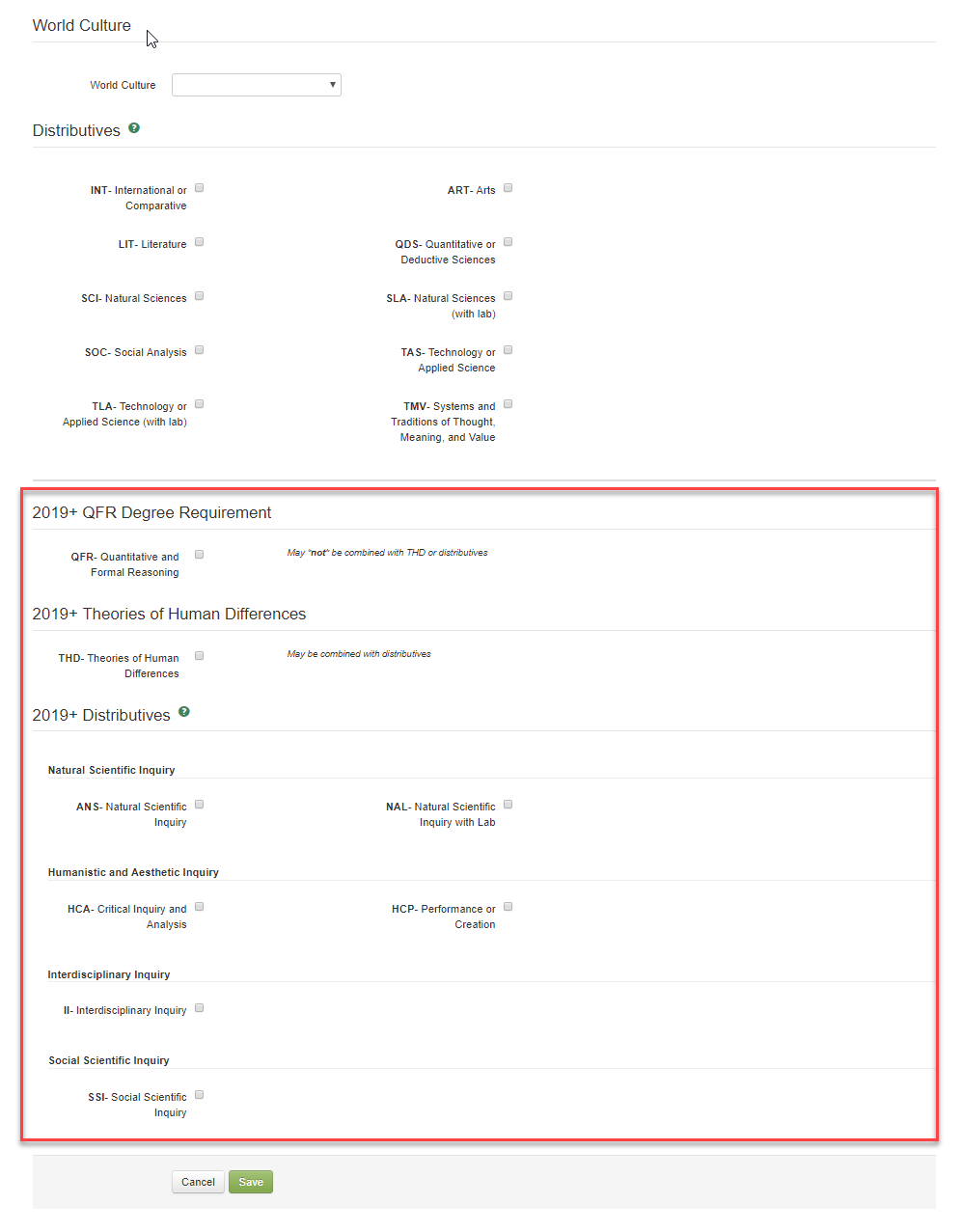
Step 3: Click the "Save" button at the bottom of the page to save the course information.
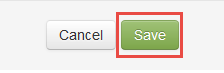
Step 4: Add course syllabus and additional instructors.
When you click "Add Syllabus," a pop-up window appears to add the syllabus or other documents.
If you click "Add Instructor," a pop-up window appears to add additional instructors to the course.
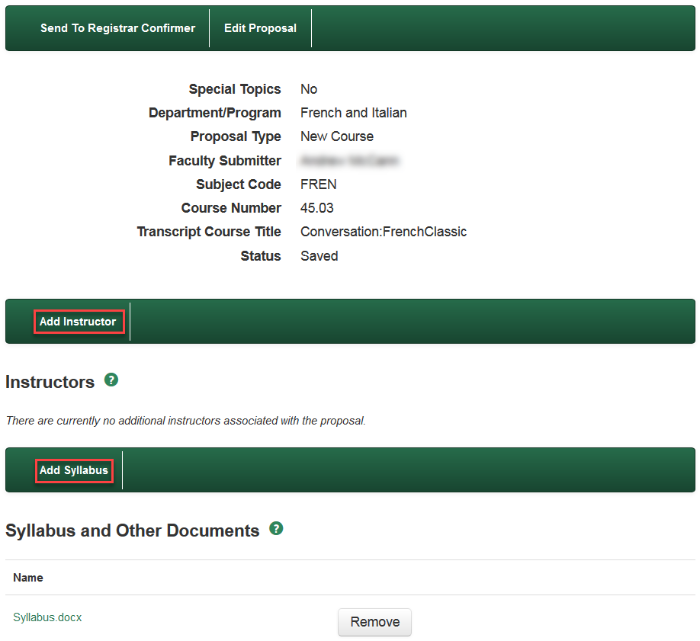
Step 5: Submit Course to next stage
When the proposal is ready for submission, click “Send to Registrar Confirmer.” A pop-up window appears to add comments to your proposal. Comments display to other users on DCARS dashboards. Click “Send to Registrar Confirmer,” in the pop-up window to submit the proposal.
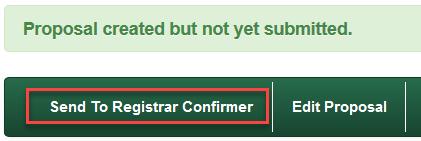
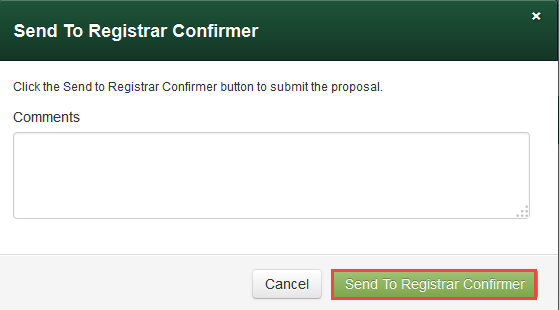
The following message appears at the top of the screen when you have submitted the course proposal successfully:

The course will progress to the next stage of review. See the DCARS Course Approval Flow for a detailed view of course approvals.
![]()